Changing PostgreSQL Configuration Parameters in the Client Panel
In the client Panel, we have developed a feature that enables you to change PostgreSQL configuration parameters easily.
Change PostgreSQL Configuration Parameters:
1. Locate the target application
Log in to the Control Panel and locate your target application on the Home page or the My Applications page.
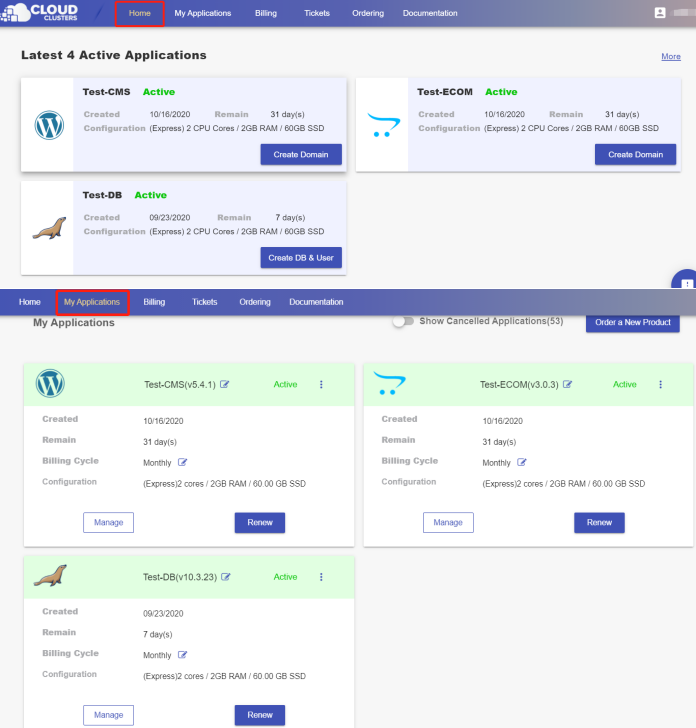
2. Navigate to the “Parameters” page
Click the "Manage" button on the Home page or the My Applications page to go to the Parameters page.
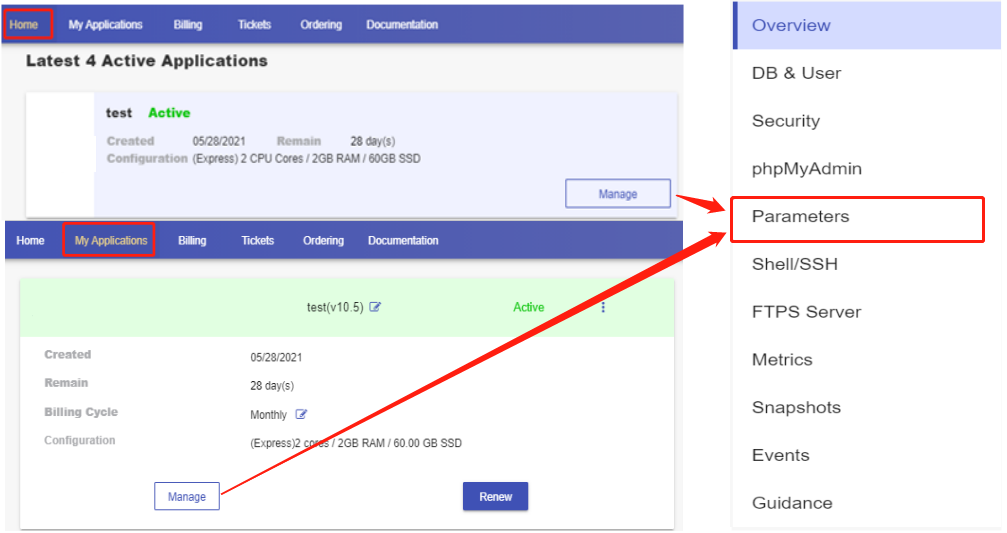
3. Export a backup of the configuration file
Note: We highly recommend you to keep a backup of the configuration file before any changes in case something goes wrong.
Click the Export button at the upper right corner to download the PostgreSQL configuration file -- postgresql.cnf.
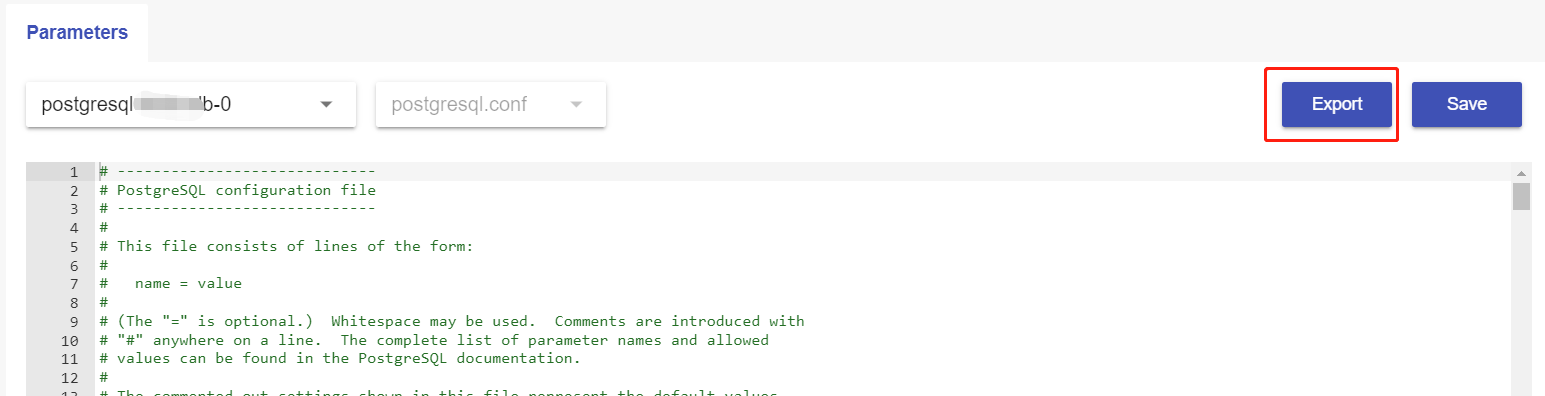
4. Modify configuration parameters and save
Modify the parameters as you need and click Save at the upper right corner to save the changes.
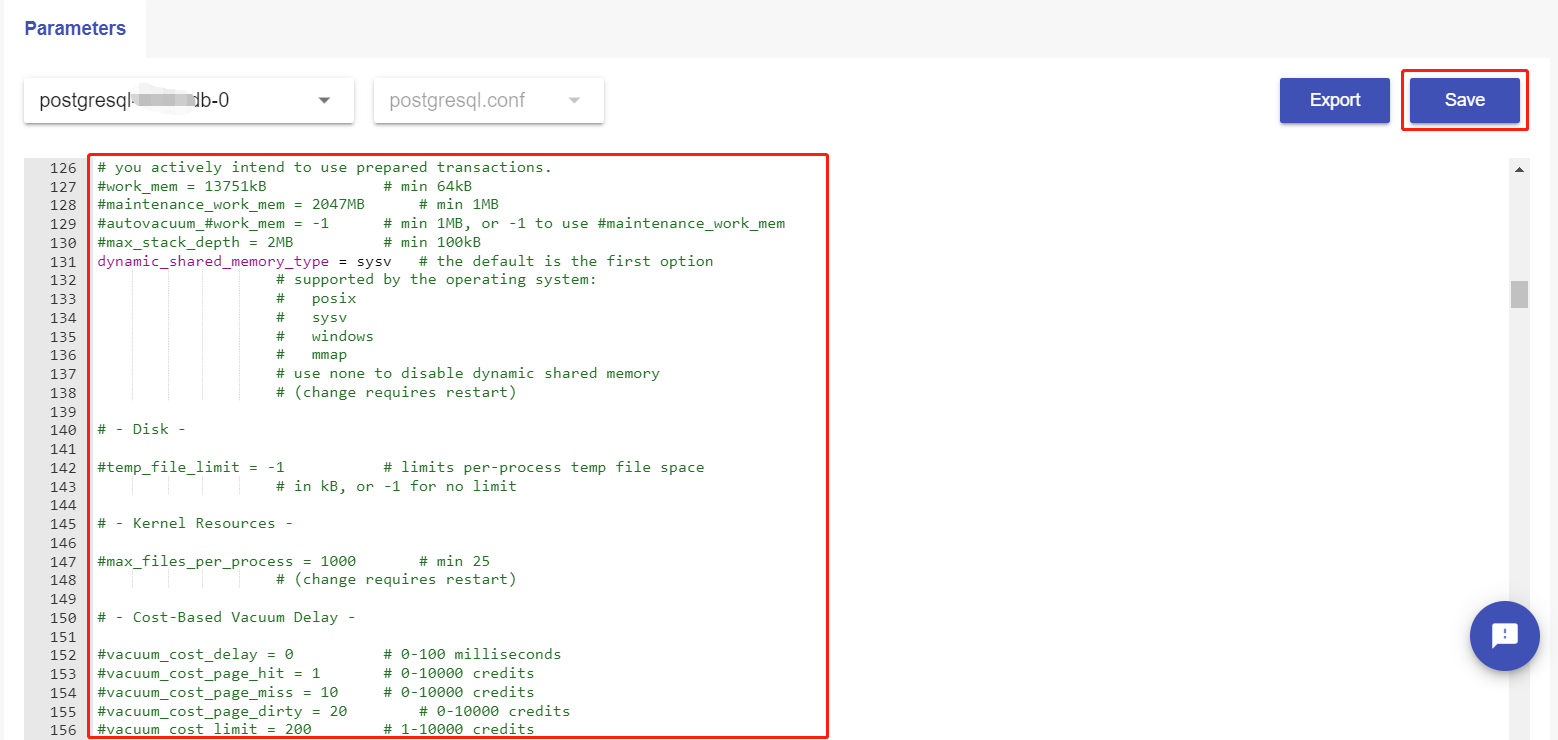
5. Make changes effective
To make changes effective, you need to retart the instance.
On clicking the save button, you will be prompted to decide to restart now or restart later.
Restart Now
Choose Restart Now and click OK. The instance will be restarted right away. The process will take 1-2 minutes. Once it finishes, your changes will take effect.
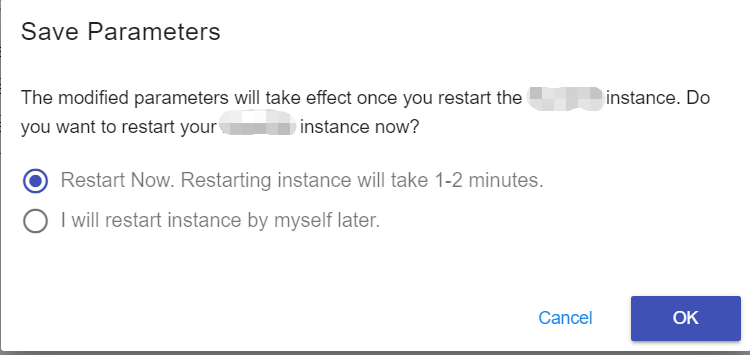
Restart Later
Your changes will be saved if you choose the "I will restart instance by myself later" option and click OK.
When you decide to restart your instance, you can go to the Shell/ SSH page to reboot the instance. Please refer to Rebooting PostgreSQL Service for detailed steps.