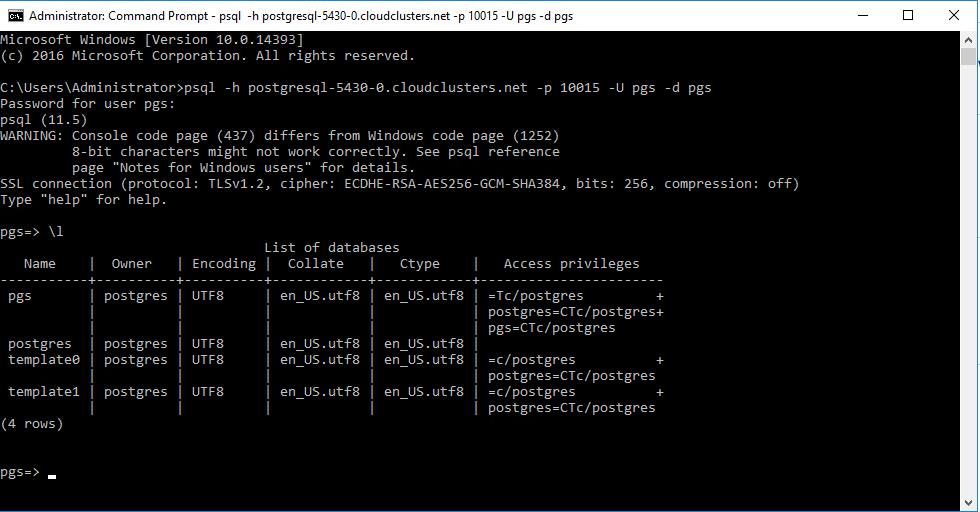Connecting to PostgreSQL via PostgreSQL Shell
The article will show you how to connect to your PostgreSQL using PostgreSQL Shell.
1. Locate the target PostgreSQL deployment
Log in to the Control Panel and locate your target application on the Home page or the My Applications page.
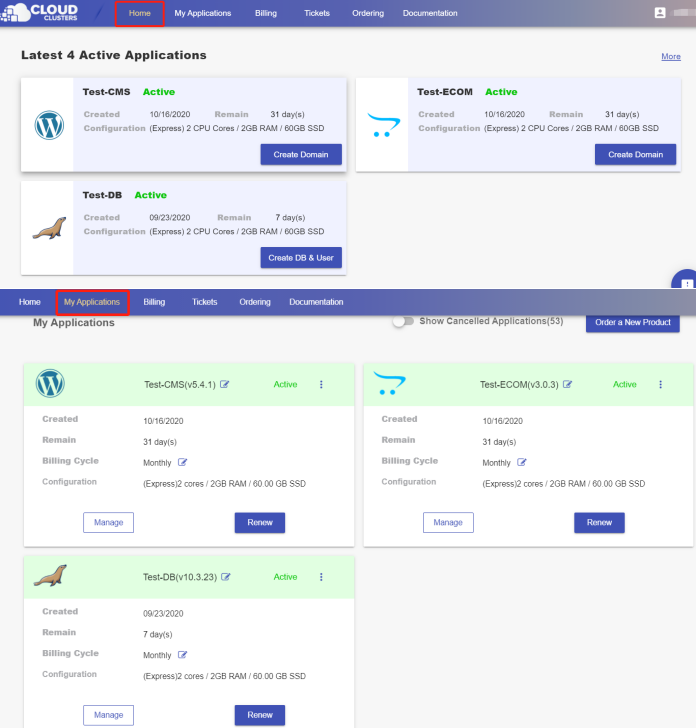
2. Creat database and user
If there is not any database or user, create the database and user first. Click the "Manage" button on the Home page or the My Applications page. Then Click the “DB & User” tab in the menu bar on the left. On the page, you can create your databases and users.
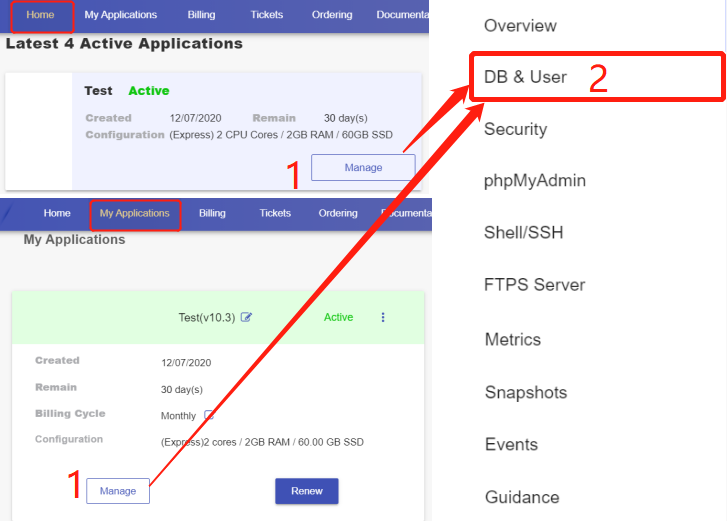
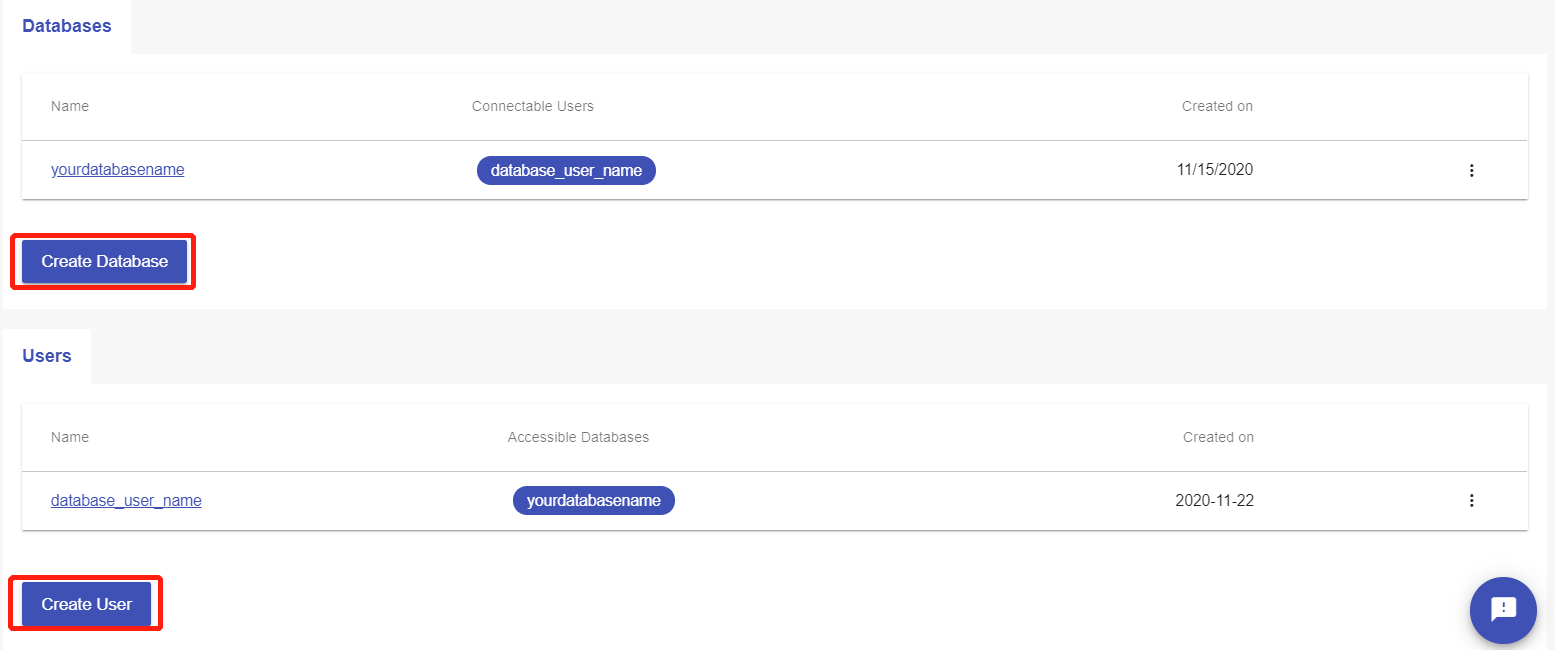
3. Get PostgreSQL Shell Connection String
Go to the Connection Information section on the Overview page to get the PostgreSQL shell connection string.

4. Connect to the PostgreSQL Server
Download and install PostgreSQL community server program for Windows.
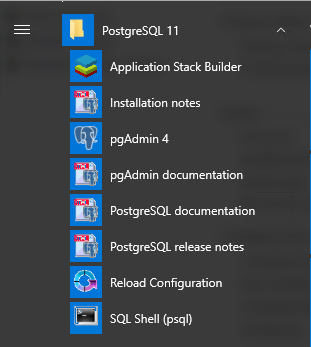
Add the bin path(C:\Program Files\PostgreSQL\11\bin) to Environment Variables in Windows.
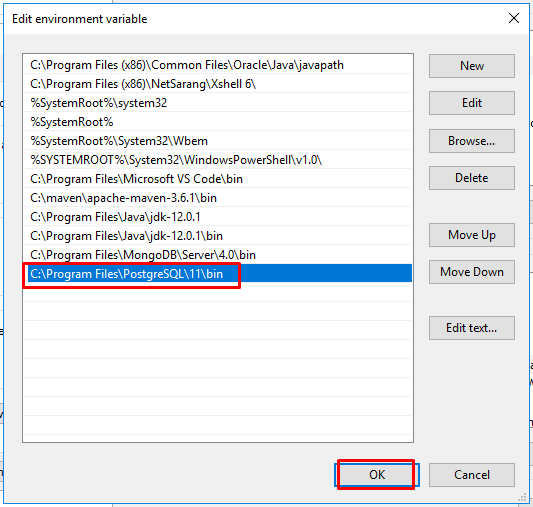
Open Windows Command Prompt and follow the steps to connect the PostgreSQL server.
- Copy the Shell connection string and replace the
<UserName>and<dbname>with your own database user and database name respectively; - Paste it into command window;
- Type in the password to connect to PostgreSQL server.